While developing apps it’s important to create focus to get in your flow and speed up development. Full-screen mode can help to keep your focus without any distraction from other apps.
Up until Xcode 12 full-screen support was hidden behind a user defaults flag. With the latest version of Xcode, we can now simply make use of mission control to enter a focused way of developing apps.
Entering full-screen mode with Xcode and the simulator side by side
Full-screen mode looks as follows and is a great way to keep your focus on writing code and developing apps:
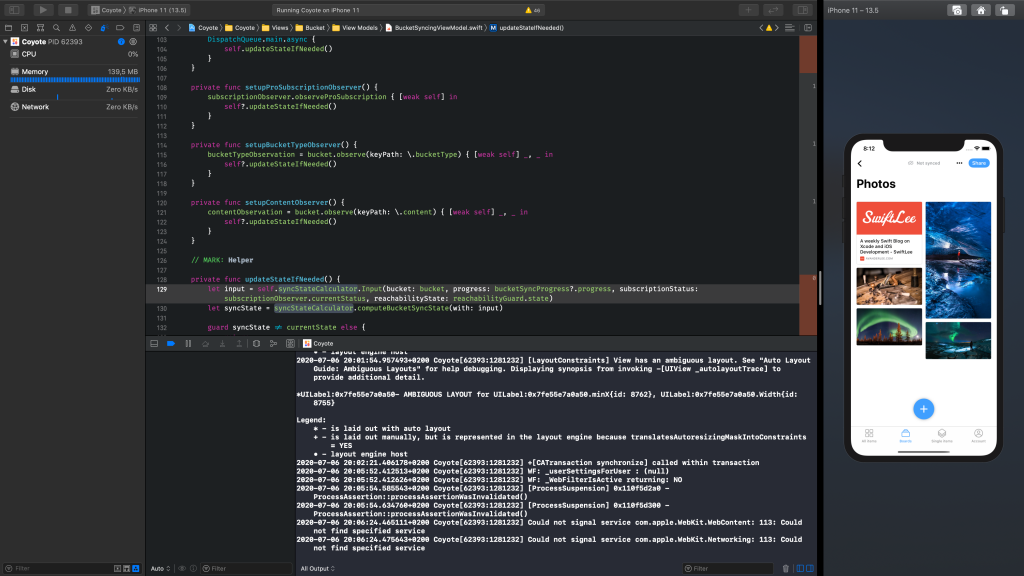
As you can see, the only thing visible is Xcode on the left and the simulator on the right. A focused environment without seeing the dock or the menubar with potential distraction.
To enter this mode you have to start with moving Xcode in full-screen mode and follow the upcoming steps:
- Enter full-screen with Xcode by clicking the green button on the traffic light in the top left or by using the shortcut
⌃ CTRL + ⌘ CMD + F - Make sure the Simulator window is open and open mission control by tapping the F3 key
- Drag the simulator window and drop it next to Xcode
That’s all! This is all demonstrated in the following video:
Using full-screen mode in older versions of Xcode
Trying the above scenario with an older version of Xcode would result in a blocking symbol:
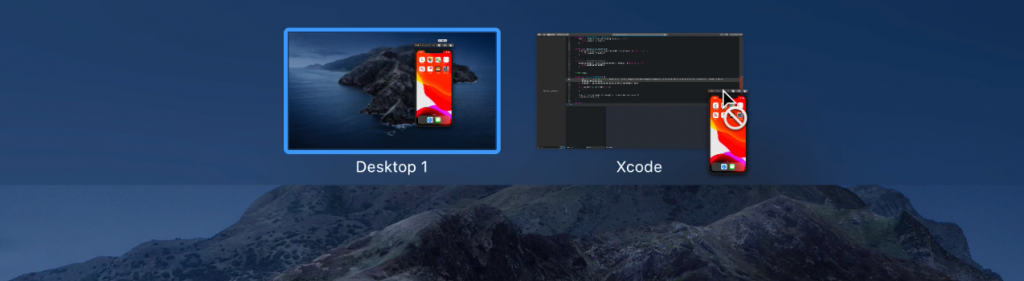
We can solve this by executing the following command in the terminal:
defaults write com.apple.iphonesimulator AllowFullscreenMode -bool YESMake sure to restart the Simulator if it was currently open and you should be good to go and work in full-screen mode on Xcode 11.
Conclusion
Staying focused is a skill on its own. It’s already challenging to write good quality code so anything that helps us improve writing it is more than welcome. By using Xcode and the Simulator in full-screen mode we take away possible distractions and allow ourselves to get into our flows.
If you like to improve your workflow, even more, check out the workflow category page. Feel free to contact me or tweet to me on Twitter if you have any additional tips or feedback.
Thanks!