Status bar overrides in the iOS Simulator allow you to change the appearance of the network, cellular, time, and battery. You can use this feature to beautify your screenshots and ensure a consistent appearance across, for example, your App Store screenshots.
While functionality for overriding the iOS status bar has existed since Xcode 11, it has broken since the release of the iOS 16 simulators. Fortunately, the Xcode 15.3 beta introduced a fix, and we can now start customizing appearances again.
Why the time is always set to 09:41 in Apple Ads and Keynotes
You might or might not have noticed, but all of Apple’s devices have the status bar time set to 09:41. Here’s an image from the iPhone product page as an example:
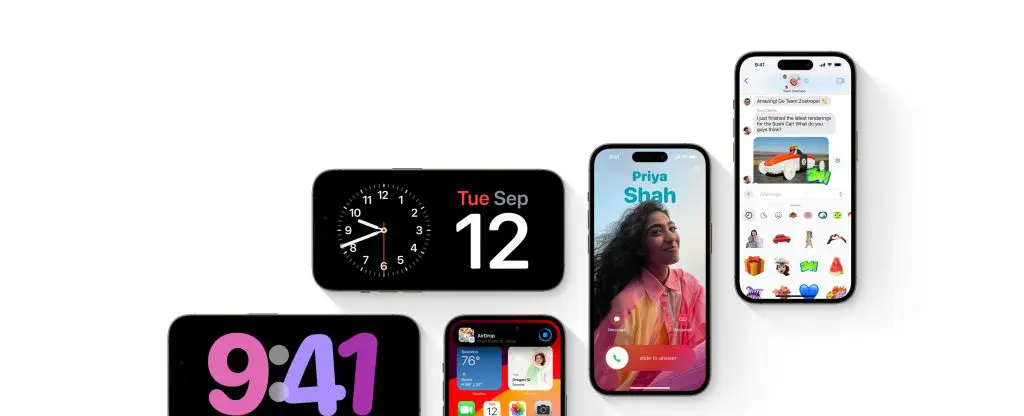
That time used to be 9:42, matching the time of January 9th, 2007 when Steve Jobs announced the first first iPhone. Around 42 minutes into his keynote he mentioned:
“Today, Apple is going to reinvent the phone.”
— quite the historic sentence for us developers!
Since the first iPad launch in 2010, Apple decided to use 9:41 for no specific reason. The overall reason for using a time close to this is to make it show on screen as close to the actual time on the audience’s watches as possible. Their product reveals happen around 40 minutes into the presentation, but they know they won’t hit the 40 minutes exactly. Therefore, a status bar with the time set to 9:41 is a great bet for matching the audience’s watches.
How to override the iOS Simulator status bar to match Apple’s style
You’re probably excited to update all your App Store screenshots now that you know a little history of 9:41 times on Apple’s devices. Hopefully, you’re already using RocketSim’s automatic App Store Connect conversion feature to easily upload new screenshots for your apps. In RocketSim’s latest update, you can now update the iOS status bar to match Apple’s style with a single click:
It’s important to note that you’ll need the current latest beta of Xcode 15.3 to make this work.
Additionally, you can customize the status bar to your needs by configuring settings like battery level, charging status, cellular network used, and more:
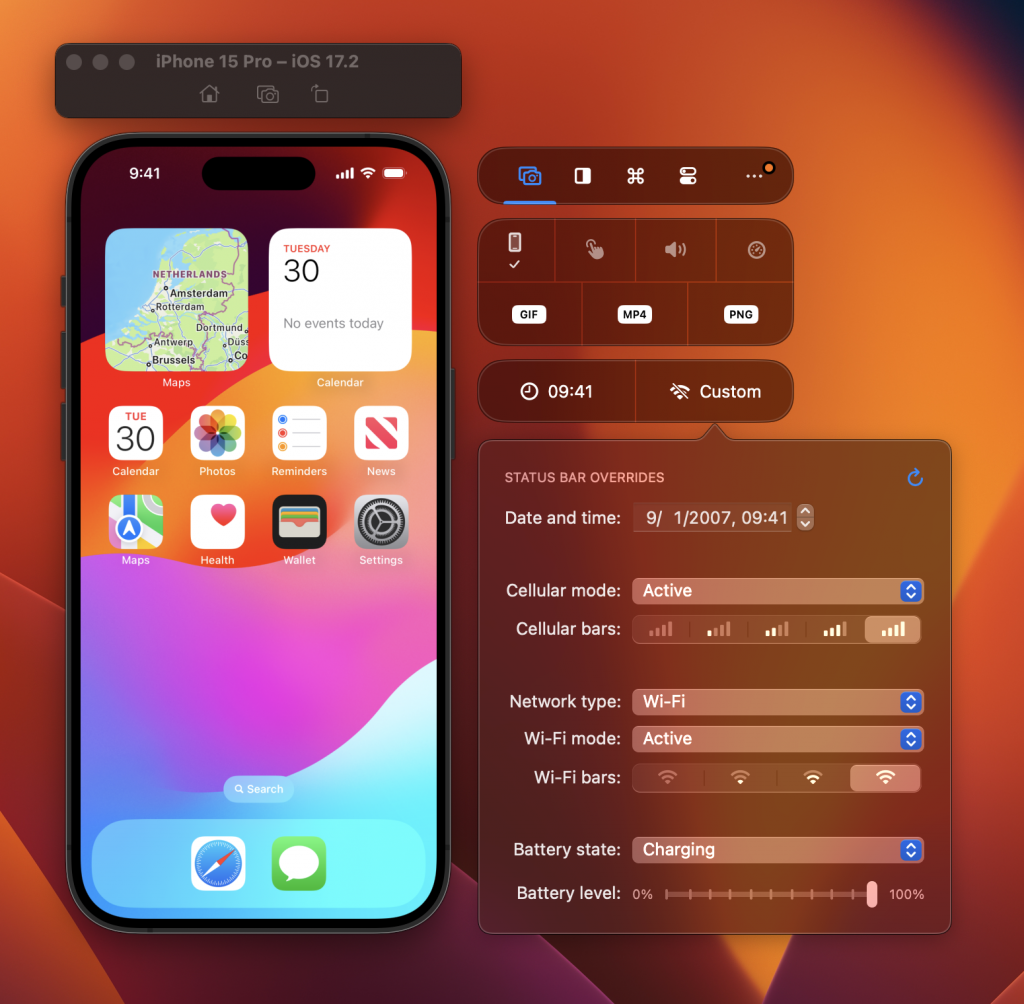
Excited to get started?
Download RocketSim from the Mac App Store
Conclusion
Creating a consistent impression for your App Store Screenshots while matching Apple’s style at the same time. Using status bar overrides, you can ensure a constant time of 9:41 and a battery level that’s always full.
If you like to improve your workflow, even more, check out the workflow category page. Feel free to contact me or tweet to me on Twitter if you have any additional tips or feedback.
Thanks!